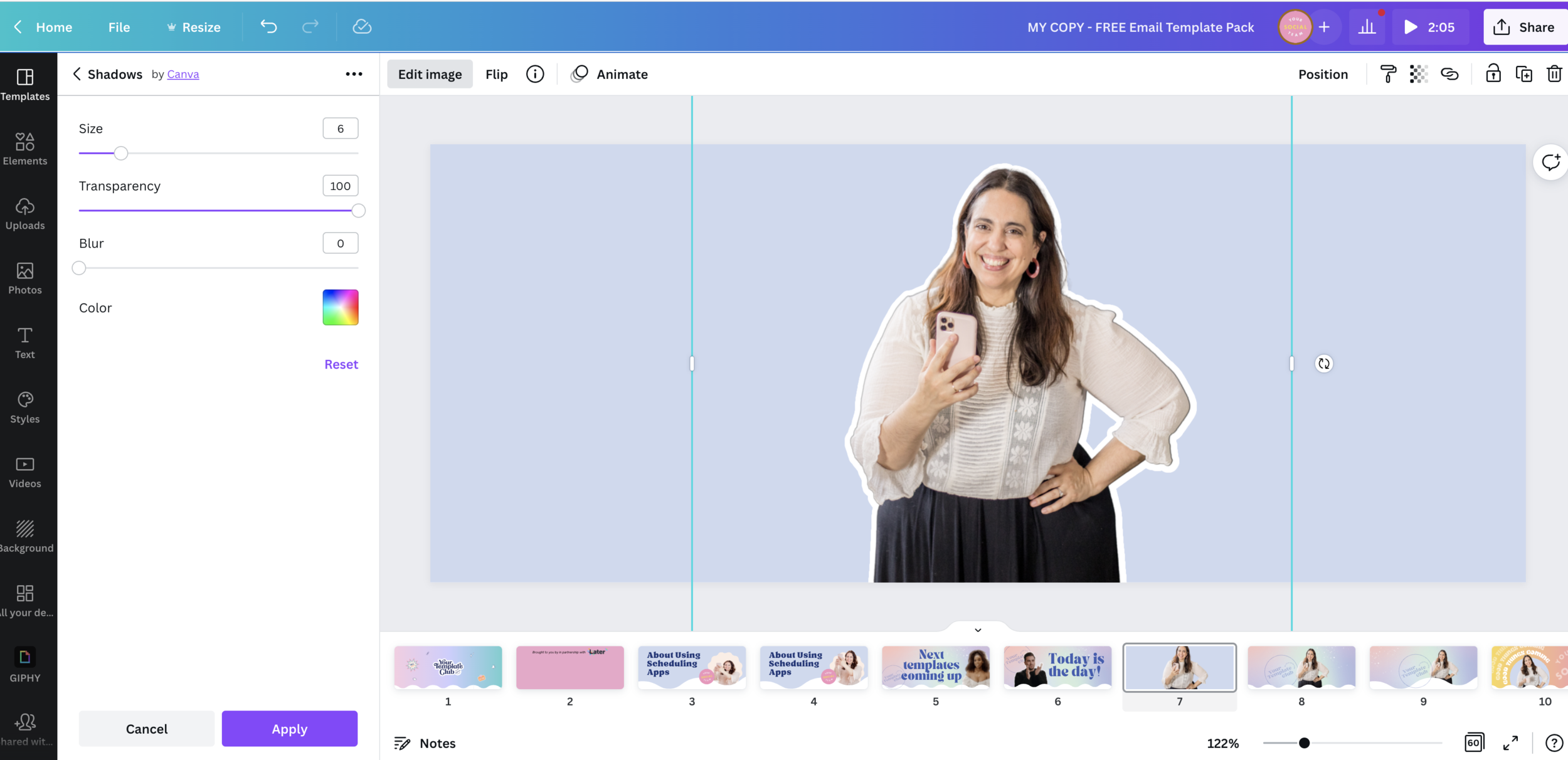How to use Canva to create “that white outline” that is all over Instagram with the Glow and Duotone Photo Effects
If I had a dollar for every time you guys asked me how to create this white outline in my photos, I wouldn’t be here writing this blog post!
This is by far my most popular Canva tip!
To Create an even white outline in your photos IN CANVA:
In Canva, select the photo you want to use and remove the background with the Background Remover photo effect.
Go to Effects again and select Glow and click the options control on top of top of the Effect.
Adjust Size, Transparency, Blur and Color to your liking.
If you want the traditional white outline, turn Size to 6, Blur to zero, Transparency to 100%, and Color to white, as you see below.
Note: depending if your photo is full body or more of a close up, the perfect size of the outline will vary. Play with it and pick the one that you like best and keep it consistent to stay on-brand!
Now if you want a more unique and cool outline, that you can add just to one side of your photos, you can use photo effects to create one.
It’s not going to be a perfect outline that is the exact same thickness everywhere, but I actually have grown to like this more than those perfect ones.
So let me give you the step by step:
How to create “that white outline” that is all over Instagram in your Canva design WITH DUOTONE EFFECT
Note: You want to use Canva in your computer for this, not the app. You will save time and curse a lot less at your screen than if you were in your phone. Trust me on that one!
1) To start, open your new or existing Canva design. Add the photo you want to use to the design and place it where you want it ✔️
2) Go to effects and select background remover. This game changing feature is only available for Canva Pro users. If you don’t have it, you have to go to a separate website for this and then upload your photo without a background to Canva again - the site is remove.bg.
If you’re still using the free Canva, we highly recommend you click here and upgrade to Canva Pro. You will not only get game changing features like this background remover and one-click resize, but also get better photos, elements and fonts, and so much more — and it’s only $12,90 a month (please double check as pricing may have changed since we wrote this blog post!)
3) Duplicate the photo without the background (you can just select it, copy and paste or use the duplicate button on the top right) ✔️
4) Go to effects again and the Duotone effect in any color, then click on the Duotone effect in the color you used again and you will see controls. Change both highlights and shadows to white (or your desired color) ✔️
5) Make that white layer a little bigger than your photo, so you see an outline ✔️
6) Place it around your photo and send it to back m, so the photo is in front of the white shadow ✔️
Done! There are a lot of steps but it gets pretty easy once you do it a couple of times.
You may find it easier to follow the instructions in this 1 minute video:
PRO TIP:
Once you create your photo with the white outline, save it as a PNG with a transparent background, so you can use that same photo with the white outline in future designs (I have a folder on Canva full of those!)
PS: this post contain affiliate links, which means we would make a small commission if you use our links, at no cost to you. We only recommend things we 100% stand behind and know it would really benefit you too!Using affiliate links is a great way to support small businesses when you’re not buying it from them. Manu Muraro is the founder of Your Social Team, an Instagram training membership and template shop that help social media managers and Instagram-savvy small business owners to grow engagement and sales using Instagram and content marketing, without the overwhelm. Born and raised in Brazil, Manu moved to the U.S. in 2000 right out of college to work for Cartoon Network, where she made an award winning career in creative and strategy. In 2021, Manu started Your Template Club, a Canva template subscription service to help social media professionals and Canva-savvy business owners to create content that performs on Instagram, add more Instagram features into their strategy, such as Instagram Lives and Reels, and save time.