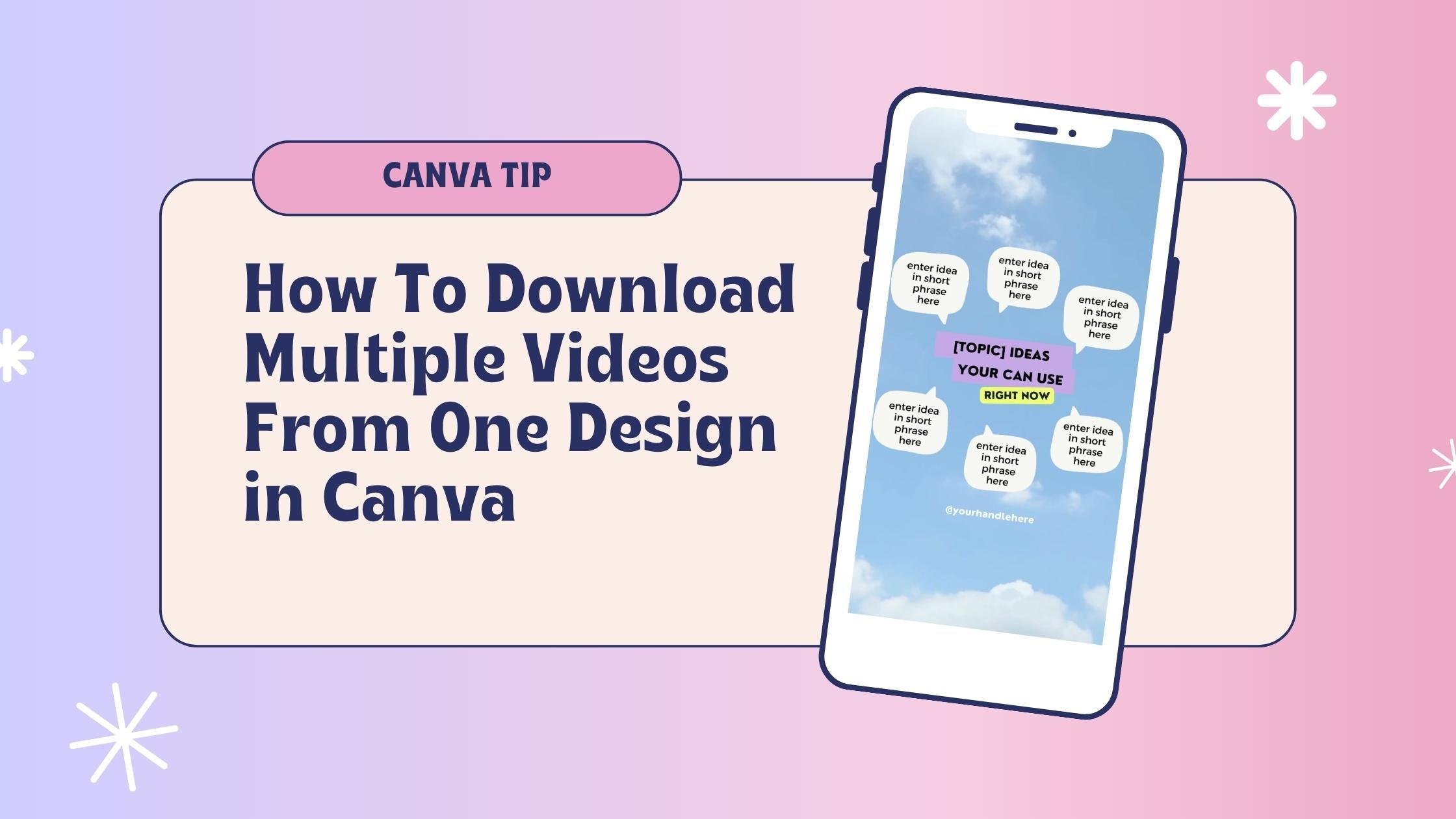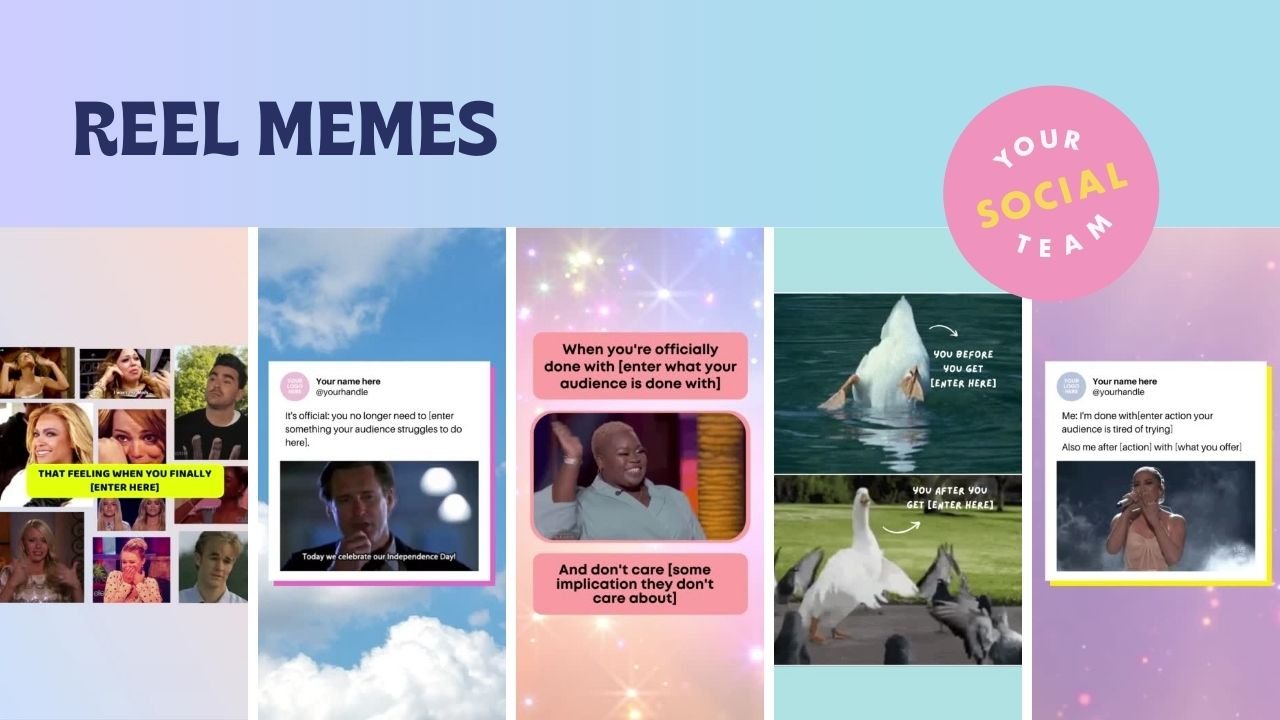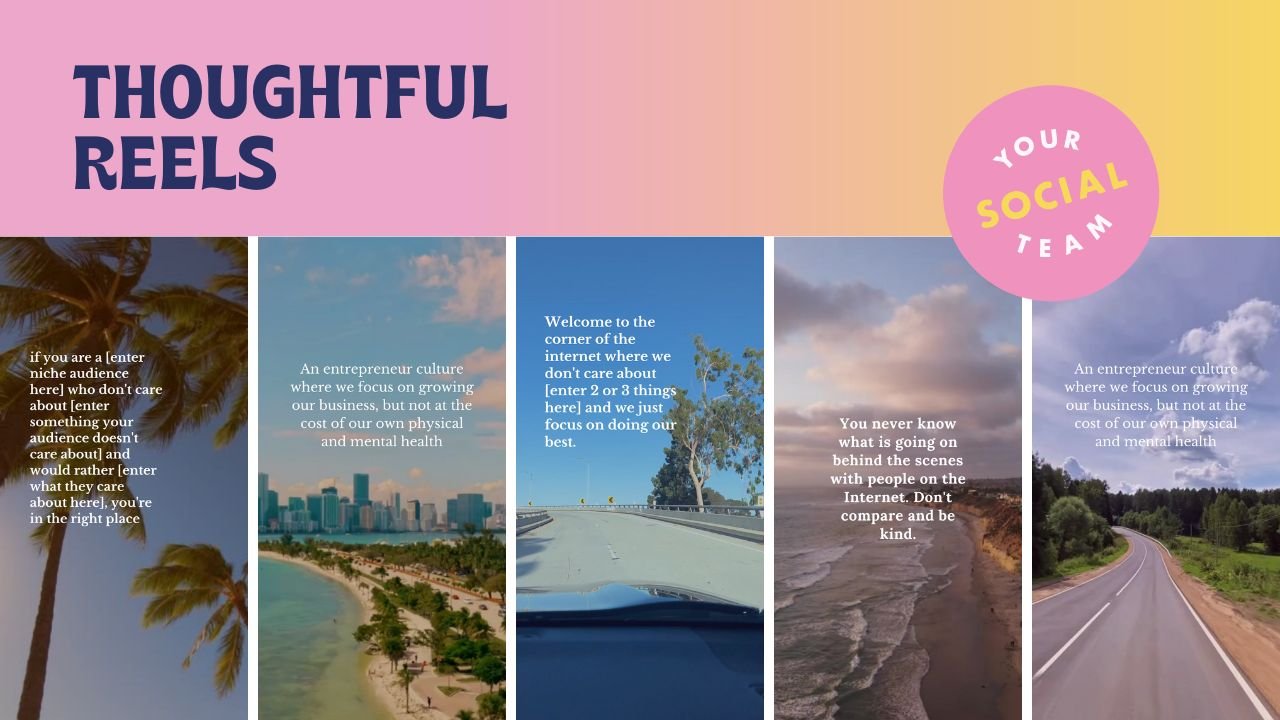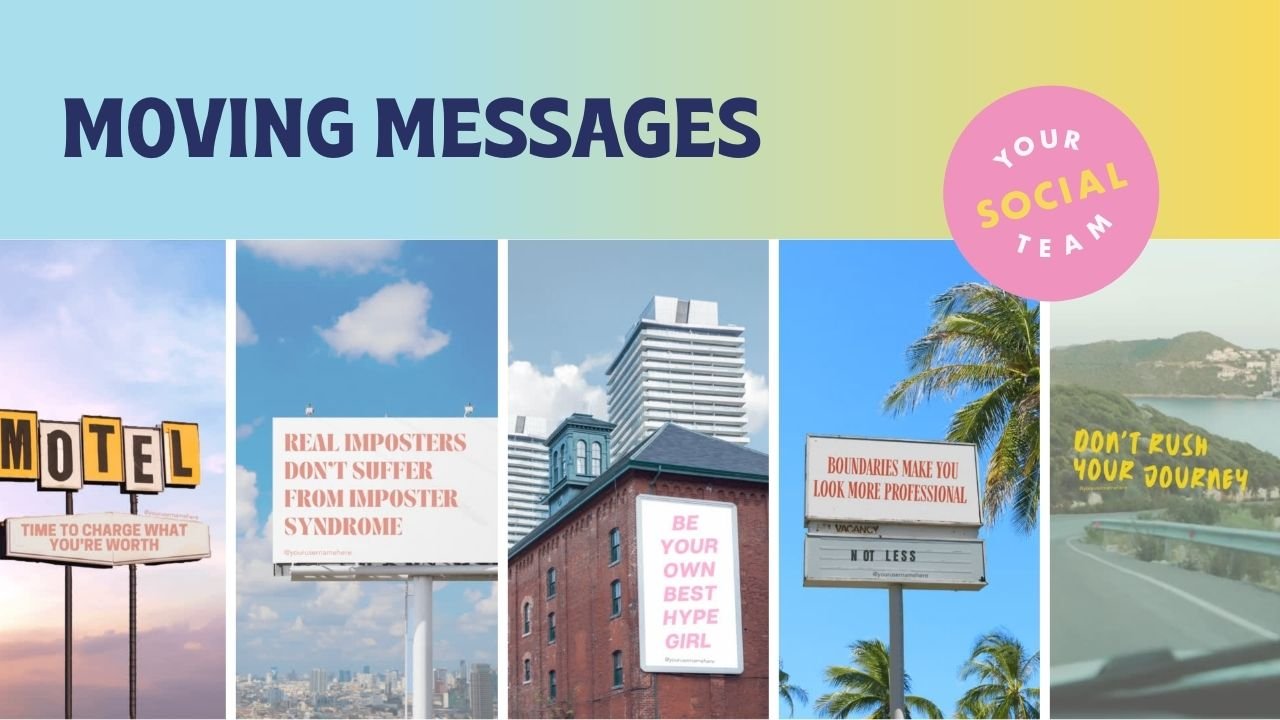How To Download Multiple Videos From One Design in Canva
Have you ever spent HOURS creating a design short form videos for social media in Canva, only to realize that downloading them one by one is a tedious and time-consuming task?
Well, Canva has FINALLY answered all of our video downloading prayers with a new feature to make this SO much easier!
Canva has introduced a new feature that allows you to download multiple videos from one design with just a few clicks. This feature is a game-changer, especially for small business owners who need to create multiple videos for their social media platforms. Let’s dive in, and we will guide you through the process of downloading multiple videos from one Canva design.
What is the new Canva feature?
When you creating multiple video designs in Canva (let’s say for Instagram Reels) you tend to have multiple videos inside of ONE design. Prior to this new feature in Canva, you would have to individually select the page that you want, and download it as an .MP4 file. If you have 15 different videos you want to download, it was VERY time consuming, and VERY slow to have to do this process.
NOW - you just need to select all the pages you want to download and check ONE small box! A process that would usually take 15 minutes, is now condensed into just a few… including the time it takes to render and download the video files.
If you are a small business owner who creates a lot of video content in Canva, you know how crucial it is to have this feature as a part of your content batching workflow!
Step-By-Step Process: How to download multiple videos from one Canva design
Follow this process using Canva’s new “download pages as separate files” feature!
STEP ONE: Open a new Canva design for the platform you want to create videos for in a 1080 x 1920 px ration
STEP TWO: Create all of your short form videos! We recommend batching everything you need for the entire month
STEP THREE: Once you are done, click on the “SHARE” button in the upper right hand corner
STEP FOUR: Then click on the “DOWNLOAD” button in the menu options
STEP FIVE: Make sure the file type is set for “.MP4,” the quality is at 1080p, and select the pages you want to download
STEP FIVE: This step is crucial! Make sure you check the box next to “download pages as a separate file” otherwise it will download all the pages you select as one video and not multiple videos
STEP SIX: click download and open the .ZIP file to access your video designs as individual videos you can now upload to Instagram or your favorite social media scheduling tool
Video Tutorial: How to download multiple videos from one Canva design
Here is a quick demonstration of how to download all of your short form videos in Canva SUPER quick!
With the new Canva feature, downloading multiple videos from one design has never been easier. This feature is a must-have for small business owners who need to create multiple videos for their social media platforms. By following this step-by-step tutorial, you'll be able to download all your videos in just a few clicks.
So, what are you waiting for? Start creating your Canva design today and download all your videos hassle-free!
Create Instagram Reels Content In Minutes
Oh, and if this process intrigued you, and you don’t know where to start with creating Instagram Reels content for your small business… We have 5 FREE Canva Reels templates for you to try!
want access to 1,500+ templates?
Join Your Template Club to get access to Canva templates designed to grow engagement and sales!
Manu Muraro is the founder of Your Social Team, an Instagram training membership and template shop that help social media managers and Instagram-savvy small business owners to grow engagement and sales using Instagram and content marketing, without the overwhelm. Born and raised in Brazil, Manu moved to the U.S. in 2000 right out of college to work for Cartoon Network, where she made an award winning career in creative and strategy. In 2021, Manu started Your Template Club, a Canva template subscription service to help social media professionals and Canva-savvy business owners to create content that performs on Instagram, add more Instagram features into their strategy, such as Instagram Lives and Reels, and save time.