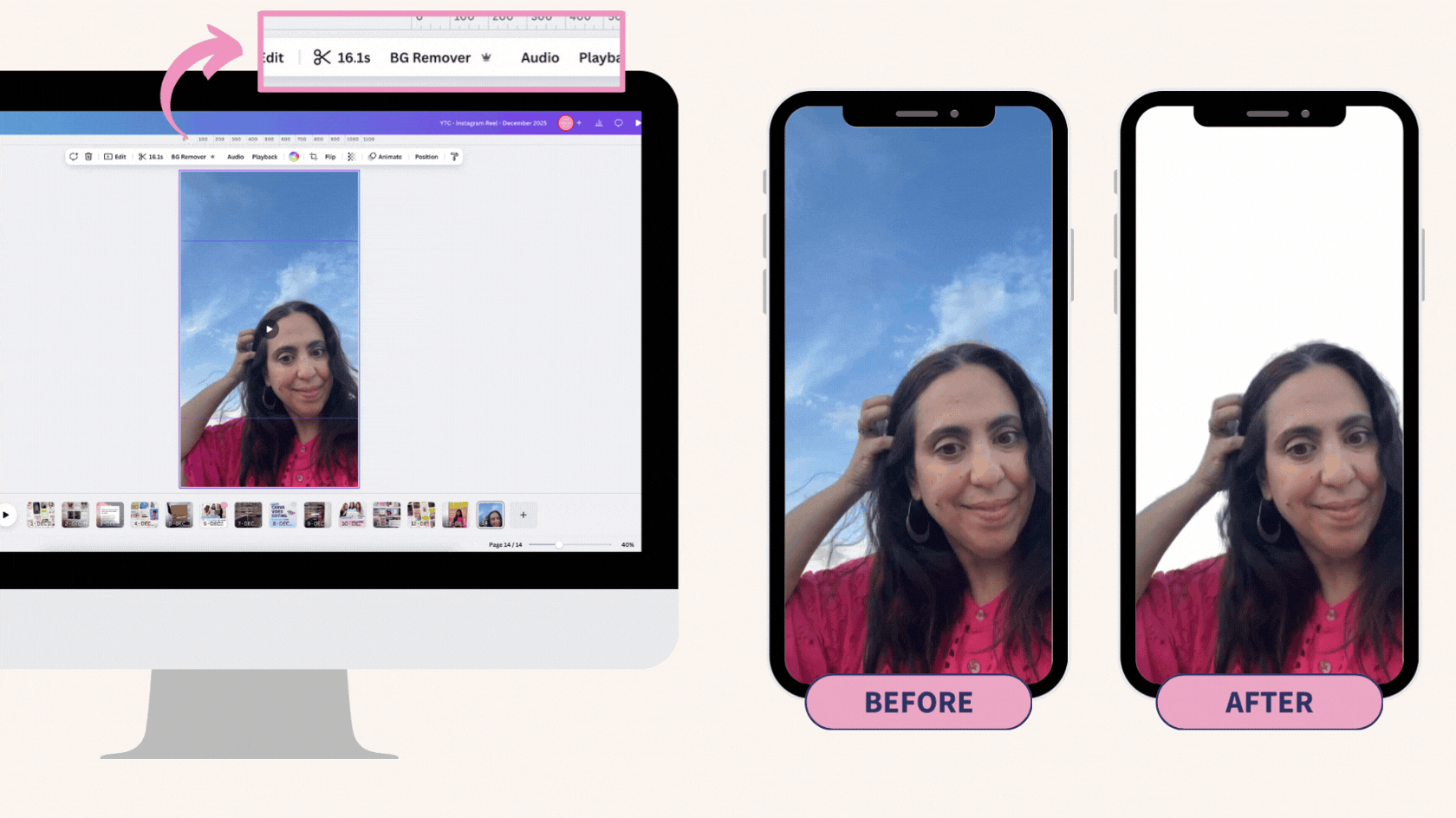7 Things You Didn't Know You Could Do in Canva
Let's explore seven game-changing Canva features that most people don't know about – features that could transform how you create content for your business.
As a small business owner, you're already wearing multiple hats – CEO, marketer, social media manager, and yes, even designer. While you know Canva is a lifesaver for creating professional designs without the hefty price tag of hiring a graphic designer, you might be surprised to learn just how powerful this platform really is.
We often hear from business owners who are juggling multiple apps and subscriptions, not realizing that Canva can do it all. From downloading watermark-free Reels to building entire websites, these hidden features will streamline your content creation process and potentially save you hundreds on other tools and subscriptions.
try out 10 canva templates… for free!
These are some of our FAVORITE templates from inside of our Canva Template Membership, Your Template Club, and we want you to give them a try in your feed! These also happen to be some of our top performers too!
Canva Tip One: How to Download your Reels Without the Watermark
Tired of watermarks ruining your short form videos? You took the time and energy to create a Reel on Instagram, and now you want to be able to use it on other platforms, or maybe just repost it on Instagram... but you have NO way of downloading it without it having that pesky watermark.
Canva's Instagram integration lets you download your Reels watermark-free in one click. This game-changing feature saves hours of content repurposing time and helps maintain professional quality across all your platforms. Here is a quick tutorial showing you EXACTLY how to do it!
Canva Tip Two: Remove the Background of a Video
We already know and love Canva’s one click photo background remover. But did you know they also have a background remover for videos?! Yes, it’s as amazing as it sounds. Here is exactly how you do it:
Just click on the video that is already inside of your design
Then head to the editing bar and select "BG Remover"
It may take some time to process, but it will remove the background of your video
Canva Tip Three: Create a Gradient Button
We love creating gradients in Canva, and you used to be able to only apply the gradient to the background fo the design. But now you can apply it to shapes and other elements in Canva too! So now you can create many shapes in gradient colors, including beautiful buttons for your social graphics.
Canva Tip Four: Write Copy With AI Technology
Need help with copy? Canva's Magic Write feature uses AI to generate content ideas and draft initial copy. While AI handles the heavy lifting, remember to add your personal touch to make the content truly yours. This tool speeds up your writing process while keeping your brand voice intact.
One of our favorite ways to use it? Create a doc, click the + sign and choose Magic Write. Enter a prompt and let AI give you a hand to create copy around that topic!
For the last 3 tips, watch the video below for an overview of how to use these features!
Canva Tip Five: Create a Website or Landing Page
If you Want to create a gorgeous website, landing page or sales page, you can do so directly in Canva. You can create a professional website without touching a line of code. Canva's website builder lets you design responsive pages and publish them instantly! Start a website project and each page of your design will be a section of your website. It will resize for mobile and you can publish it with a free my.canva.site domain or use your own.
Canva Tip Six: Add a GIF to your Design with the GIPHY Integration
Want to create a meme or add a GIF to your designs? You don't have to save from one site to upload to another. Canva has a GIPHY integration that you can also find by going to app on the right menu bar.
Canva Tip Seven: Create a QR Code and Add it to Your Design
You can create a working QR code and add to your designs in just a few clicks. This feature is perfect for business cards, marketing materials, and digital downloads. Here is how you do it:
On the left side menu bar in Canva, go to the bottom and click apps.
Type in "QR Code" and you will see the QR code integration.
Click on the app and add your link to generate a working QR code
Adjust any additional settings on how you want it to look
Now that QR code can be scanned with a phone camera! Great idea for any printed materials or even digital freebies and pieces of content.
Start Designing More than Social Posts in Canva
These features show how Canva has evolved from a simple design tool into a complete creative platform. By incorporating these tools into your workflow, you'll save time and create more engaging content that stands out.
Remember, great design isn't about using every feature – it's about knowing which tools help you achieve your goals efficiently. Start exploring these hidden features today and watch your creative process transform.
want access to 2,500 + canva templates?
Join Your Template Club ALL ACCESS Quarterly or Annual plans to get high quality templates created by the Instagram experts at Your Social Team and professionally designed to stop the scroll and promote your business more effectively on Instagram
Manu Muraro is the founder of Your Social Team, an Instagram training membership and template shop that help social media managers and Instagram-savvy small business owners to grow engagement and sales using Instagram and content marketing, without the overwhelm. Born and raised in Brazil, Manu moved to the U.S. in 2000 right out of college to work for Cartoon Network, where she made an award winning career in creative and strategy. In 2021, Manu started Your Template Club, a Canva template subscription service to help social media professionals and Canva-savvy business owners to create content that performs on Instagram, add more Instagram features into their strategy, such as Instagram Lives and Reels, and save time.