How to Create a Gradient Background in Canva in your Brand Colors *UPDATED*
You may have noticed we are obsessed about gradient everything!
In our opinion a gradient background makes every template for Instagram better!
When it comes to Instagram content, the better the design, the more organic engagement you will get.
But it’s always challenging to find the balance between a simple design and a beautiful eye-catching graphic or image for your Instagram posts, which is also needed to grab your audience’s eyes in the busy scroll.
That’s why “how to create gradient backgrounds” is one of our favorite Canva tips!
It adds a beautiful aesthetic to your Instagram post without making it complicated or hard to read in the scroll.
Please keep an eye on this tip, because when you click in Elements in Canva, you will find many gradients that are an image, which means you cannot customize with your colors. Unfortunately that’s all mixed up with the ones you can customize in the same category in the Elements tab. That’s why we want to show you what exactly to look for!
So without further ado…
This is how you create a gradient background in Canva in YOUR BRAND COLORS
As I always recommend when it comes to Canva, do this on your computer, not mobile. It’s a lot easier and will save you time.
You will open your existing Canva project or start a new one for your Instagram post or Instagram stories —if you want to use this as a cover for your Reels or Live, also choose the Instagram story size.
On the left side menu of your Canva window, go to elements and type @contributordanny — yes, exactly like this with the @ and all. That’s how you find the creator that uploaded all the gradient elements that are actually customizable with your own colors.
Pick a square gradient for your post —they will have different options of gradients, some will even have more than 2 colors, so play around with them to see what you like best. Note that Canva also has some gradients that can’t be changed, so make sure when you click you do search directly @contribuitordanny
Click the gradient element to add it to your design.
Drag the corners of your gradient to make sure it covers your whole image.
Select the gradient and go to “Position” on the top right menu to send your gradient to back so it’s in the background.
Click the gradient and you will see its colors on the top right of your Canva window. Click in each color and select. combination of your brand colors that look nice together.
Alternatively, another great way to create a fun customizable gradient is to search burst or blotch of colors in elements and add them to different corners of your design for another fun effect with the color on the background.
Want to get beautiful Gradient Canva templates for Instagram?
Check out these template packs from our Your Social Team Template Shop:
Manu Muraro is the founder of Your Social Team, an Instagram training membership and template shop that help social media managers and Instagram-savvy small business owners to grow engagement and sales using Instagram and content marketing, without the overwhelm. Born and raised in Brazil, Manu moved to the U.S. in 2000 right out of college to work for Cartoon Network, where she made an award winning career in creative and strategy.
In 2021, Manu started Your Template Club, a Canva template subscription service to help social media professionals and Canva-savvy business owners to create content that performs on Instagram, add more Instagram features into their strategy, such as Instagram Lives and Reels, and save time.

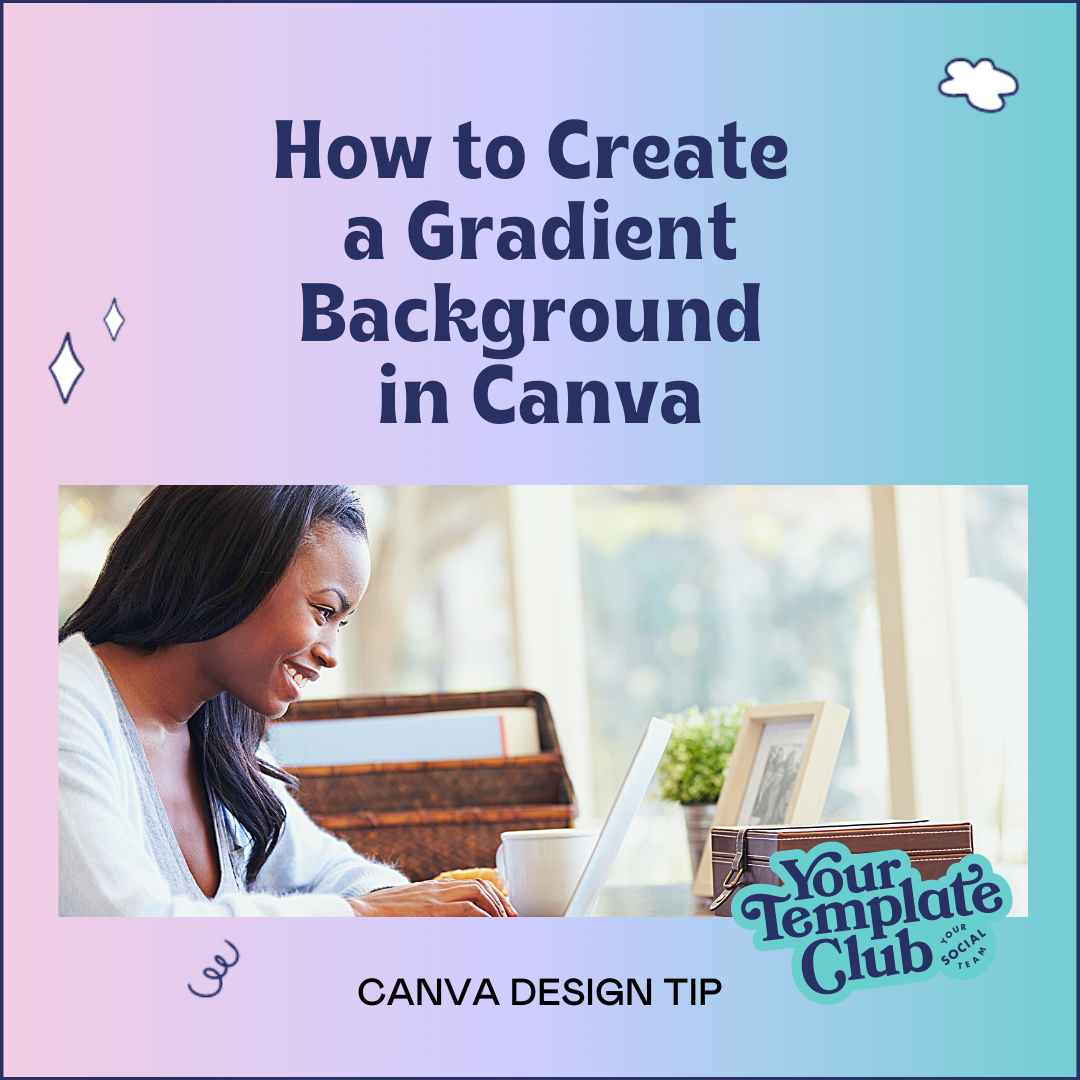
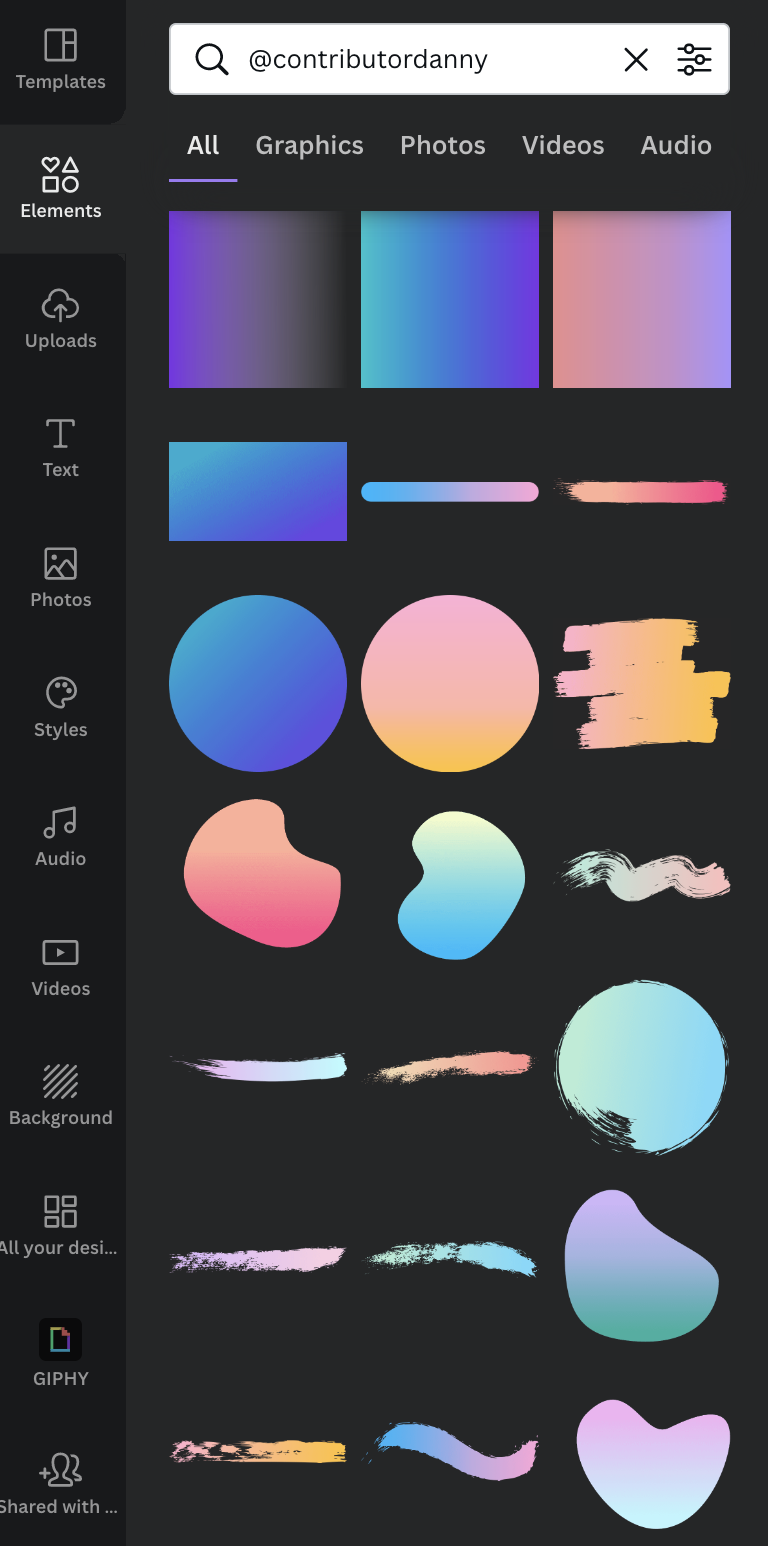

![[OFFICIAL+2]+Creative+Market+and+&+Website+Product+Covers+(8).png](https://images.squarespace-cdn.com/content/v1/5fe4a85e4281b4081d1a1326/1660167015704-AQ6IHBPXHUG5GCNABLE6/%5BOFFICIAL%2B2%5D%2BCreative%2BMarket%2Band%2B%26%2BWebsite%2BProduct%2BCovers%2B%288%29.png)

![[OFFICIAL 2] Creative Market and & Website Product Covers (23).gif](https://images.squarespace-cdn.com/content/v1/5fe4a85e4281b4081d1a1326/1660166893671-NZ0TLTGYES4IE959QK5C/%5BOFFICIAL+2%5D+Creative+Market+and+%26+Website+Product+Covers+%2823%29.gif)
