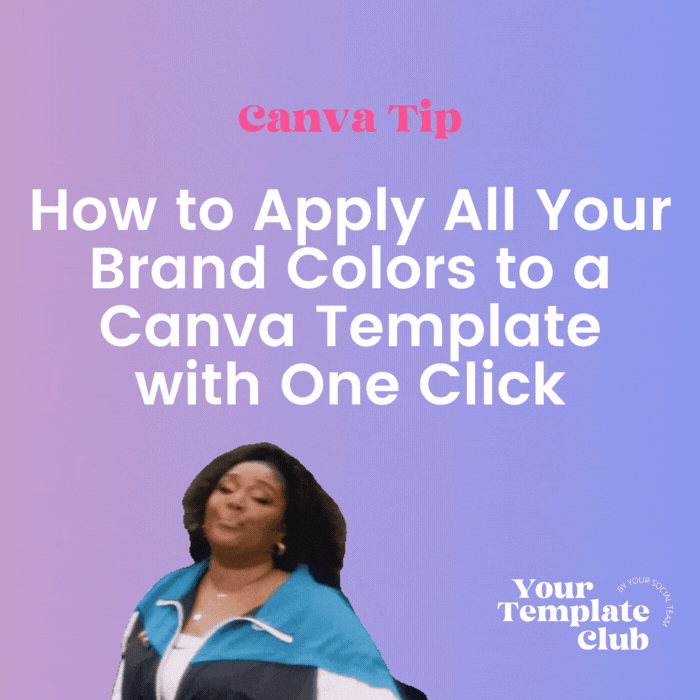How to Apply All Your Brand Colors to a Canva Template with One Click
HAWT Canva tip!
Great tip for you to customize ALL THE TEMPLATES from Your Template Club!
On Canva Pro, you will have the Brand Kit feature, so make sure you use it to upload all your colors (and fonts and logos too, while you’re at it).
Once your brand colors has been uploaded:
👉 Go to the Styles feature on the left side menu
👉 Click your brand colors and it will apply a mix of your colors to your design
Even if it’s not your ideal combination and you need to change one color or another manually, it will still save you a ton of time!
You will even be able to do the whole project at once!
You can see it better here in our Reel:
If you haven’t checked out our past sets of templates, check them out here.
Sorry in advance about the FOMO, but you can always join the Club here and start receiving two amazing sets in your inbox every month.
Manu Muraro is the founder of Your Social Team, an Instagram training membership and template shop that help social media managers and Instagram-savvy small business owners to grow engagement and sales using Instagram and content marketing, without the overwhelm. Born and raised in Brazil, Manu moved to the U.S. in 2000 right out of college to work for Cartoon Network, where she made an award winning career in creative and strategy. In 2021, Manu started Your Template Club, a Canva template subscription service to help social media professionals and Canva-savvy business owners to create content that performs on Instagram, add more Instagram features into their strategy, such as Instagram Lives and Reels, and save time.