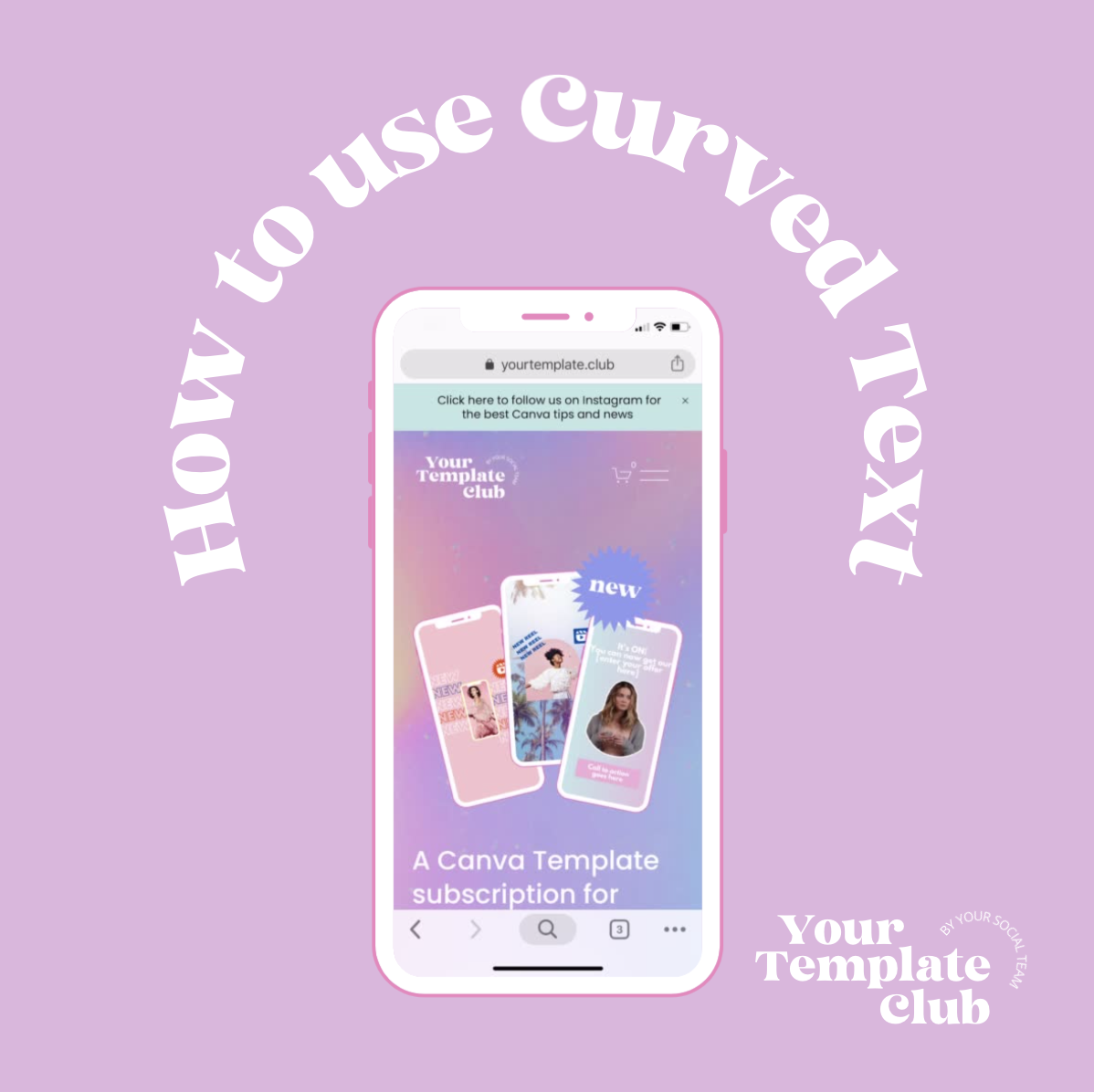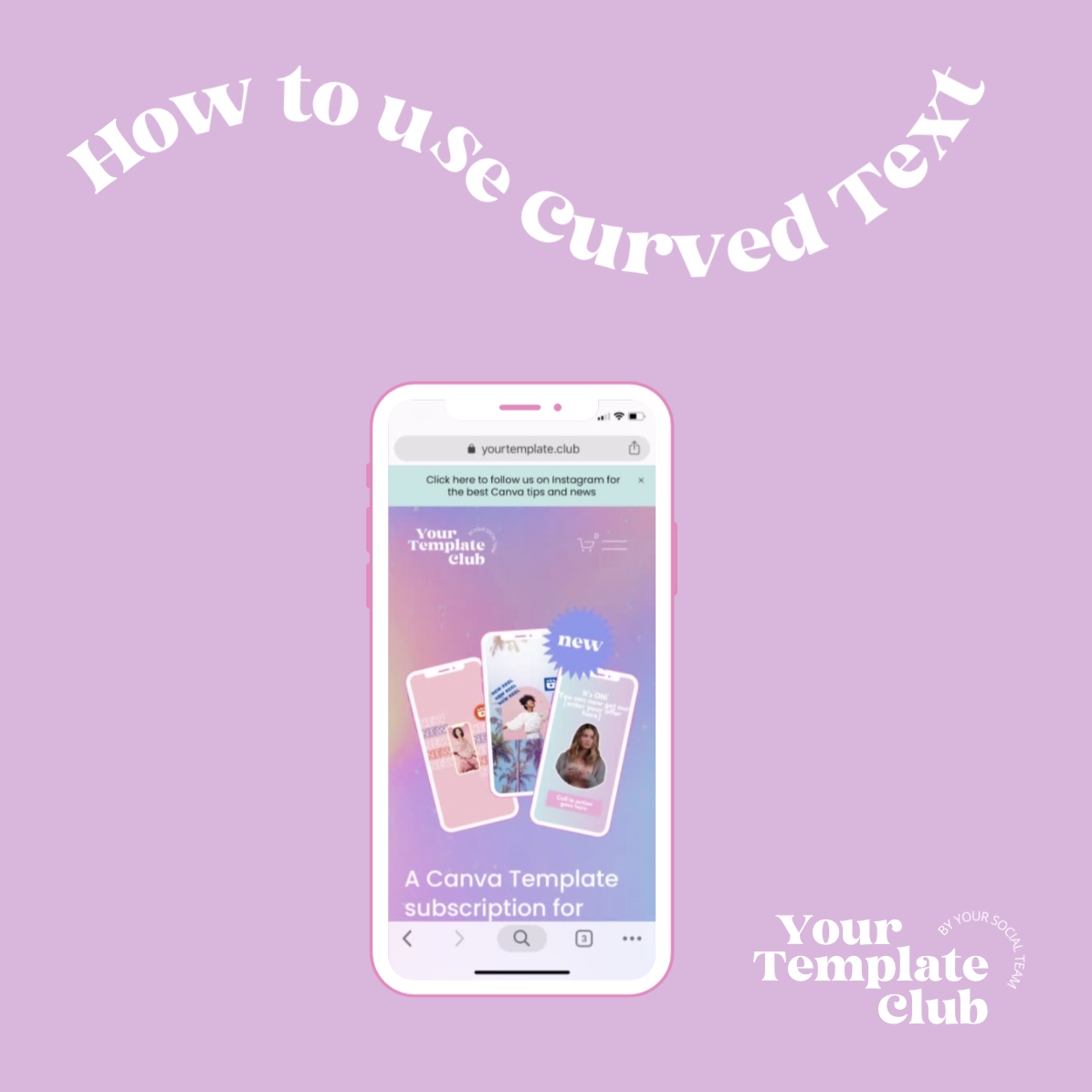How to Create and Use Curved Text on Canva
At a time when words get more engagement on Instagram than just photos and images, the challenge is how to make these words visually appealing without making your text hard to read.
That’s why I was so excited when Canva added curved text to their list of effects for us to use in any of the text fields in our designs — I actually have to really watch myself not to add curved text in every Instagram post, story or even Reels and IGTV slides and covers! I seriously have a problem, you guys!
So today I will show you how to create this effect and a few different ways you can use it in your designs for Instagram. You can also use curved text to elevate the aesthetic of any other area of your marketing from your website, emails and even branded swag.
So without any further ado:
How to Create and Use THE Curved Text EFFECT on Canva
Write your short text or title
Select your text to see your text options on the top menu in Canva
Go to effects and choose Curve
Adjust the percentage you want to curve (it goes from -100 to 0 if you want your text to make an arched up or 0 to 100 for arched down text).
Play with different ways to use it.
You can do a simple arch, combine different arches to make a squiggly phrase that looks like a wave or snake, do a full circle around a photo, etc. See different examples on how to do it below. We created most of this in our demo video tutorial below while sharing our Canva screen, so you can see the effect in action.
You can use it as an arched text
Create a squiggly text
Go full circle
Or play with different arches together
Fun fact: I used this Curve effect in Canva to incorporate our brand, Your Social Team in the original Your Template Club logo.
I just made an arch and turned it to fit in the corner of my logo.
Check out this video tutorial to see how it’s done directly from my Canva Pro account.
If you learn from this post and use this Curve effect on Instagram, make sure to tag @yourtemplateclub.
Manu Muraro is the founder of Your Social Team, an Instagram training membership and template shop that help social media managers and Instagram-savvy small business owners to grow engagement and sales using Instagram and content marketing, without the overwhelm.
Born and raised in Brazil, Manu moved to the U.S. in 2000 right out of college to work for Cartoon Network, where she made an award winning career in creative and strategy.
In 2021, Manu started Your Template Club, a Canva template subscription service to help social media professionals and Canva-savvy business owners to create content that performs on Instagram, add more Instagram features into their strategy, such as Instagram Lives and Reels, and save time.