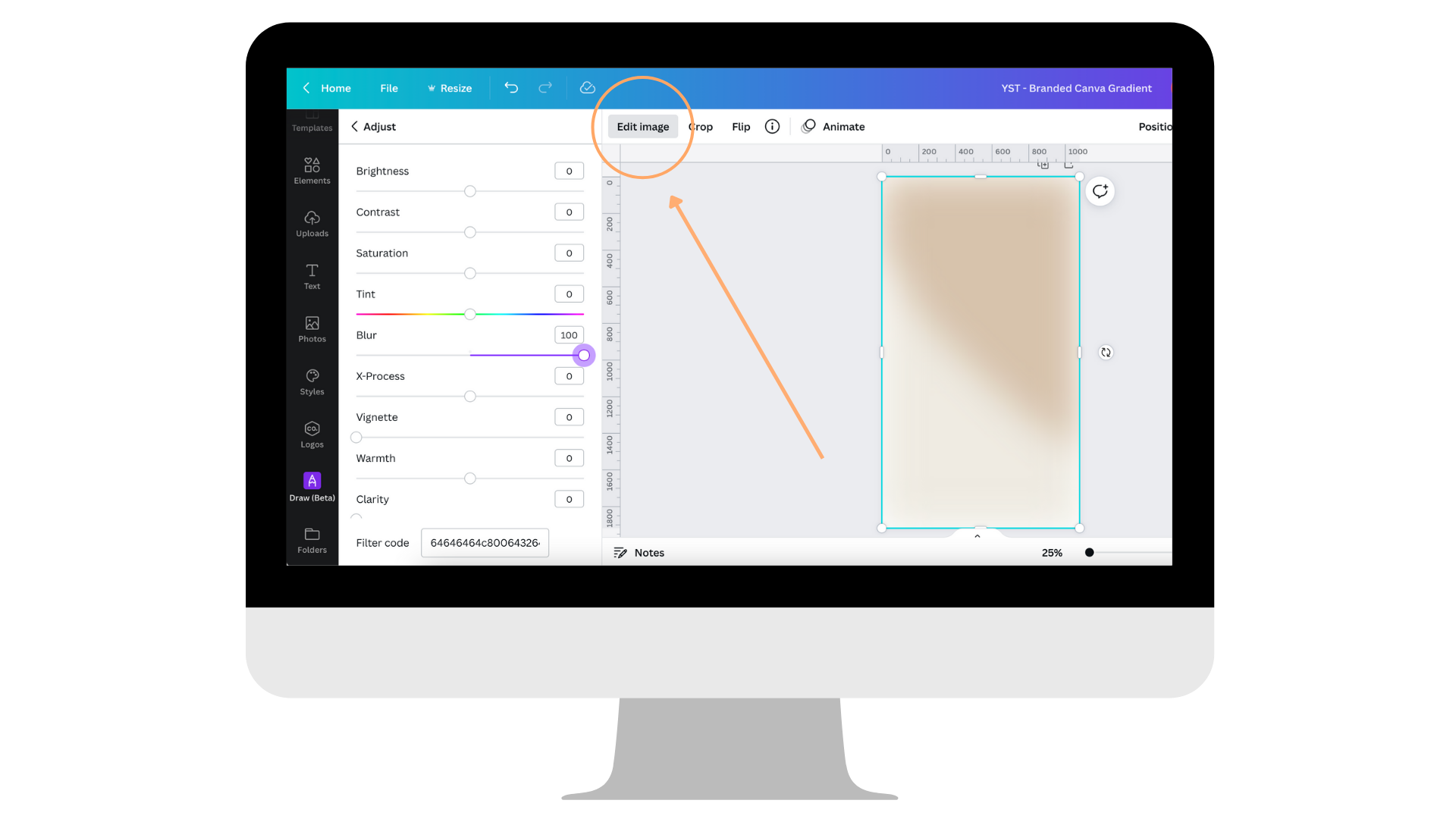How to Create a Custom Gradient In Canva that Matches Your Brand
You’ve gone through all of the gradient elements in Canva, and you can’t seem to find one that matches YOUR brand. As much as I LOVE pastels and bold colors, it is hard to find a gradient that fits outside of that color scheme in Canva.
BUT - there is a NEW way to create your very own gradient.
Inside of Canva.
No design experience is required!
Video Tutorial on How to Create Your Branded Gradient
Listen, I know Adobe programs are confusing no matter how many YouTube tutorials you watch, and you just don’t have enough time to learn how to create your own gradient or to hire a graphic designer to create something for you to jump on this new design trend.
I have made it simple for you with this video tutorial below!
P.S. if you don’t have the time to watch the video below, scroll down for step-by-step written instructions!!
Step-By-Step Tutorial on How to Create Your Branded Gradient
STEP ONE - Design Format + Draw Tool in Canva
Open a new design in Canva, I choose an Instagram story
Click on the “MORE” tab at the bottom of the toolbar on Canva
Locate the “DRAW” tool
STEP TWO - Create Your Design
Click on the “MARKER” tool and increase the size and transparency to 100
Select 2-3 of your brand colors and draw a design on the blank canvas
HOT TIP: create a design with colors that are similar in tone or hue to make for a cohesive gradient. Create linear horizontal lines, diagonal lines, or free-hand a few blobs to really make the gradient your own!
STEP THREE - Create a Blur Effect (Option 1)
Select “EDIT IMAGE” at the top of the design
Click on “ADJUST”
Move the “BLUR” slider all the way to 100
Adjust the brightness, contrast, and any other elements to create the look you are going for
STEP FOUR - Create a Blur Effect (Option 2)
Click on “EDIT IMAGE”
Scroll down until you find the “BLUR” tool
You can select “AUTO” to blue the whole image
OR you can use the brush inside of the blur tool to smooth out any harsh lines
STEP FIVE - Create Your Canva Design
Create a design on top of your gradient and share to Instagram Stories
HOT TIP: Download your gradient and save it as a PNG or JPG in Canva to use over and over again without having to re-create in every design
And that is it!! That is all you need to jump on this super fun trend that you see all over Instagram… but you know, like you had it custom-designed for your business! ;)
Oh - and if you loved the Instagram Story Q+A design featured in the tutorial above…
grab the “what’s Your Story” Template in the shop!!
Or join Your Template Club to get access to all our Canva templates! Opens quarterly!
Manu Muraro is the founder of Your Social Team, an Instagram training membership and template shop that help social media managers and Instagram-savvy small business owners to grow engagement and sales using Instagram and content marketing, without the overwhelm. Born and raised in Brazil, Manu moved to the U.S. in 2000 right out of college to work for Cartoon Network, where she made an award winning career in creative and strategy. In 2021, Manu started Your Template Club, a Canva template subscription service to help social media professionals and Canva-savvy business owners to create content that performs on Instagram, add more Instagram features into their strategy, such as Instagram Lives and Reels, and save time.