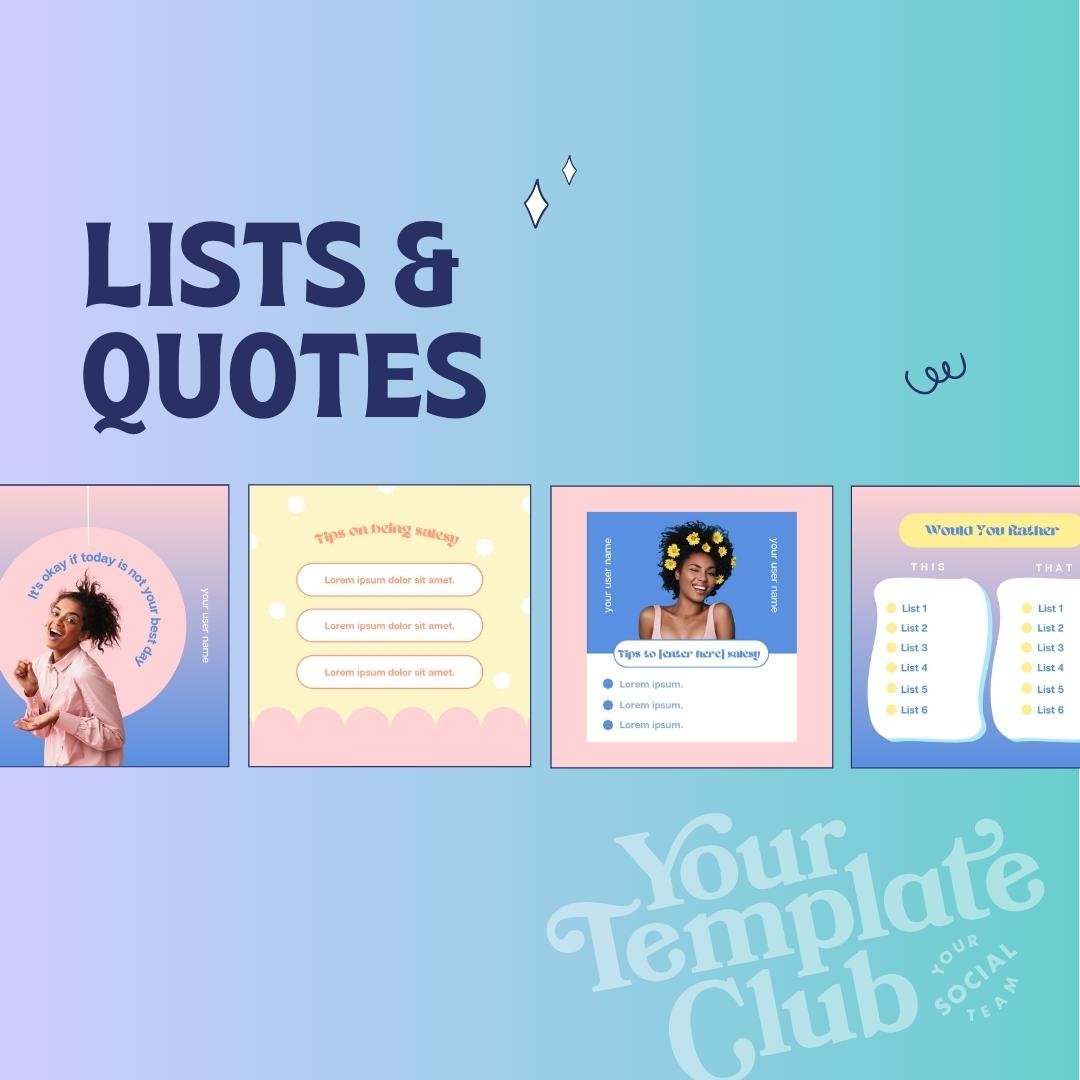How to Create 5 Social Media Posts in Five Minutes in Canva
You hear the experts on social media all the time…
“... batch all of your social media content”
“... repurpose your content”
“... create 5 social media posts in 5 minutes”
Well - that last one was me ;)
And after you read headlines and social media posts filled with these buzzwords you are left wondering - HOW?!?
You know that batching and repurposing and creating content efficiently is where you want to be, but you might feel confused or stuck on how to even get there.
Well, let’s keep it simple my friends.
Until you are at a point where you can dedicate your time and energy to creating a system, process, and workflow for content creation (or maybe even outsource it) I have one really simple trick using some of Canva’s BEST features to show you HOW to achieve this.
How to Use Canva’s Resize Tool to Batch Your Social Media Posts
So let’s say you created an engaging freebie, and you want to promote it across all of your favorite social media channels. You know you need:
An Instagram Post
An Instagram Story
A Facebook Post
A Pinterest Pin
A Twitter Post
Ummm - that is a lot of content to design.
With Canva’s resize tool, you can knock all of this content out in JUST 5 MINUTES!!
Watch the video below for a full tutorial OR scroll below for step-by-step instructions.
Step-By-Step Guide: How to Use Canva’s Resize Tool
When using this Canva feature you are going to be able to customize your content, quickly batch your designs, and create posts for Instagram, Facebook, Twitter, Pinterest, and more!!
Step One: Open New Instagram Design in Canva
Create a new Canva design with the dimensions of 1080 x 1080 pixels, or select the Instagram format, and start with a blank design.
Step Two: Select a Template
Grab your favorite template from the shop, or from a recent download as a Your Template Club member. Use your favorite template as a guide for all of your other social media posts.
Step Three: Add in Your Branding
Next, you will swap out all of the colors, fonts, and elements to match your branding. You can make this even easier if you set up your brand kit all inside of Canva!
Step Four: Add in Copy and Details
With Your Template Club templates, each template is designed to not only STOP the scroll with bold visual elements but each template comes with expertly crafted copy prompts to guide you in creating the text for your posts.
So - begin to add in titles, subtitles, descriptions, and visual text elements to fit the freebie you want to promote!
Step Five: Copy and Resize Your Design in Canva
Now comes the magic… you are going to click on the “RESIZE” button at the top of your design. Select as many designs as you want to create. Since the Instagram post is already designed and complete, I simply added a Facebook Post, Instagram Story, Twitter Post, and LinkedIn post, to promote this freebie across my social media channels.
PRO TIP: by resizing your design, you save precious time by not having to recreate the wheel, but you also play nice with each of these platforms by uploading content that fits their visual requirements.
Step Six: 5 Social Media Post Designs
When you hit the “COPY & RESIZE” button, each design and format that you selected will pop up as a new design in separate tabs so that you can move elements around and customize per design.
Step Seven: Customize Each Design
Since the heavy lifting is already done when it comes to design, now it is just a matter of moving the elements around to fill the space in each design, and adjusting the sizing of text, images, and visuals.
Step Eight: Folder Organization
Make sure to add each design into a folder for that specific freebie to keep your Canva organized, and you can easily access this design in the future to update or repost!
AND THAT IS IT!! You just batched your social media content!!
Did you ever think it would be possible to create 5 social media posts in less than 5 minutes?!
I am so happy that this feature exists in Canva because it makes content creation so much easier for business owners just beginning in their social media and content creation journey with Canva.
Content creation can be this simple with the templates inside of the Your Template Club Membership!!
Manu Muraro is the founder of Your Social Team, an Instagram training membership and template shop that help social media managers and Instagram-savvy small business owners to grow engagement and sales using Instagram and content marketing, without the overwhelm. Born and raised in Brazil, Manu moved to the U.S. in 2000 right out of college to work for Cartoon Network, where she made an award winning career in creative and strategy. In 2021, Manu started Your Template Club, a Canva template subscription service to help social media professionals and Canva-savvy business owners to create content that performs on Instagram, add more Instagram features into their strategy, such as Instagram Lives and Reels, and save time.