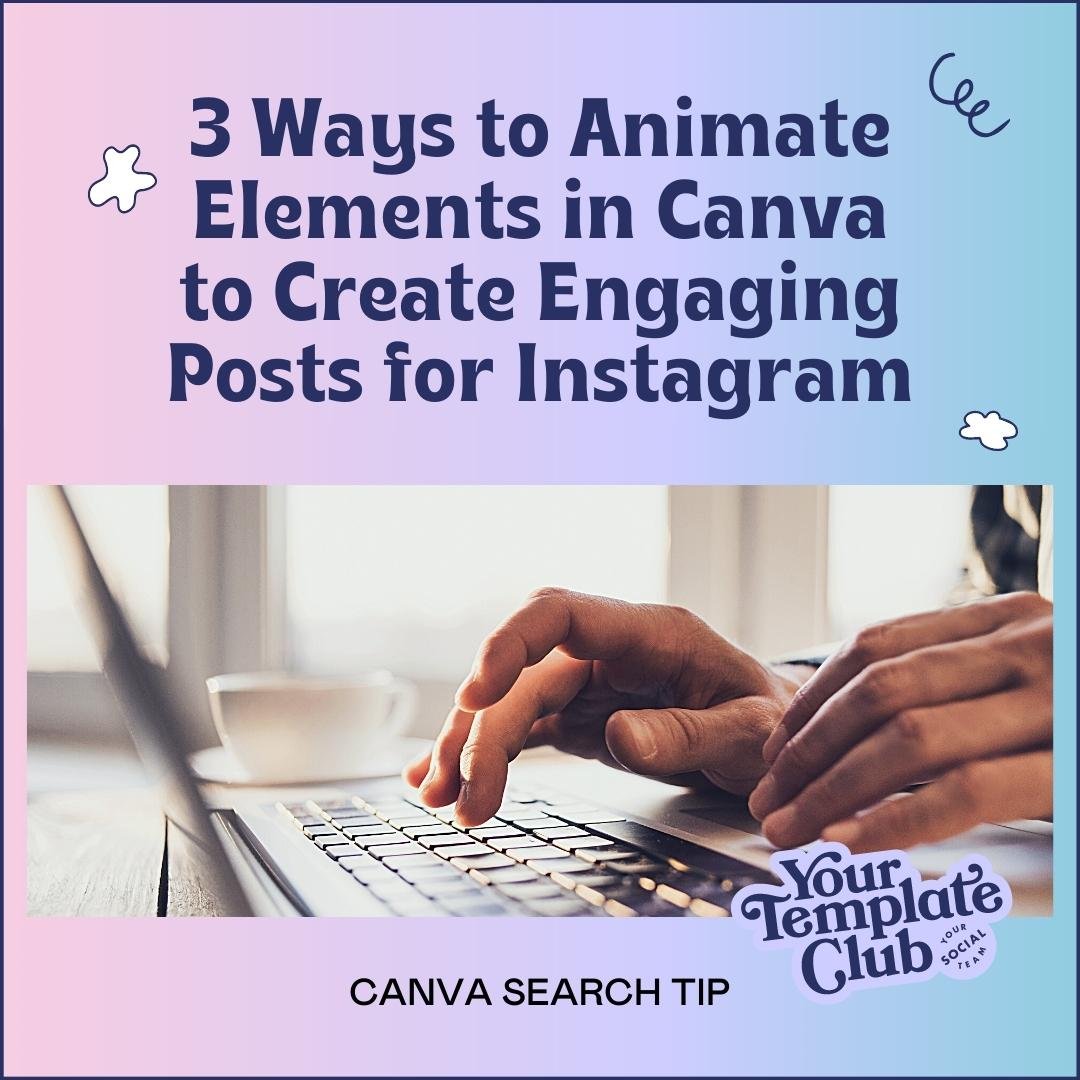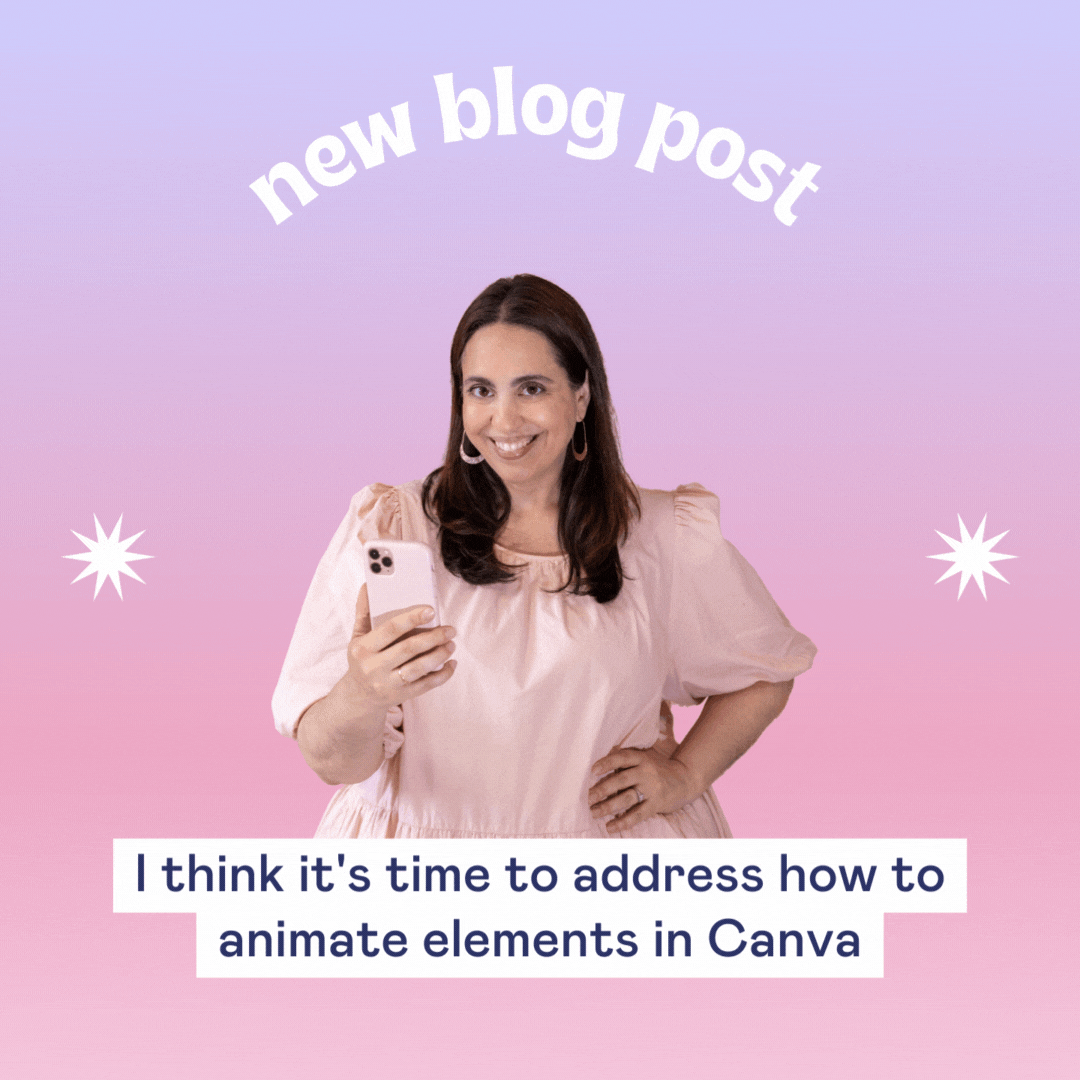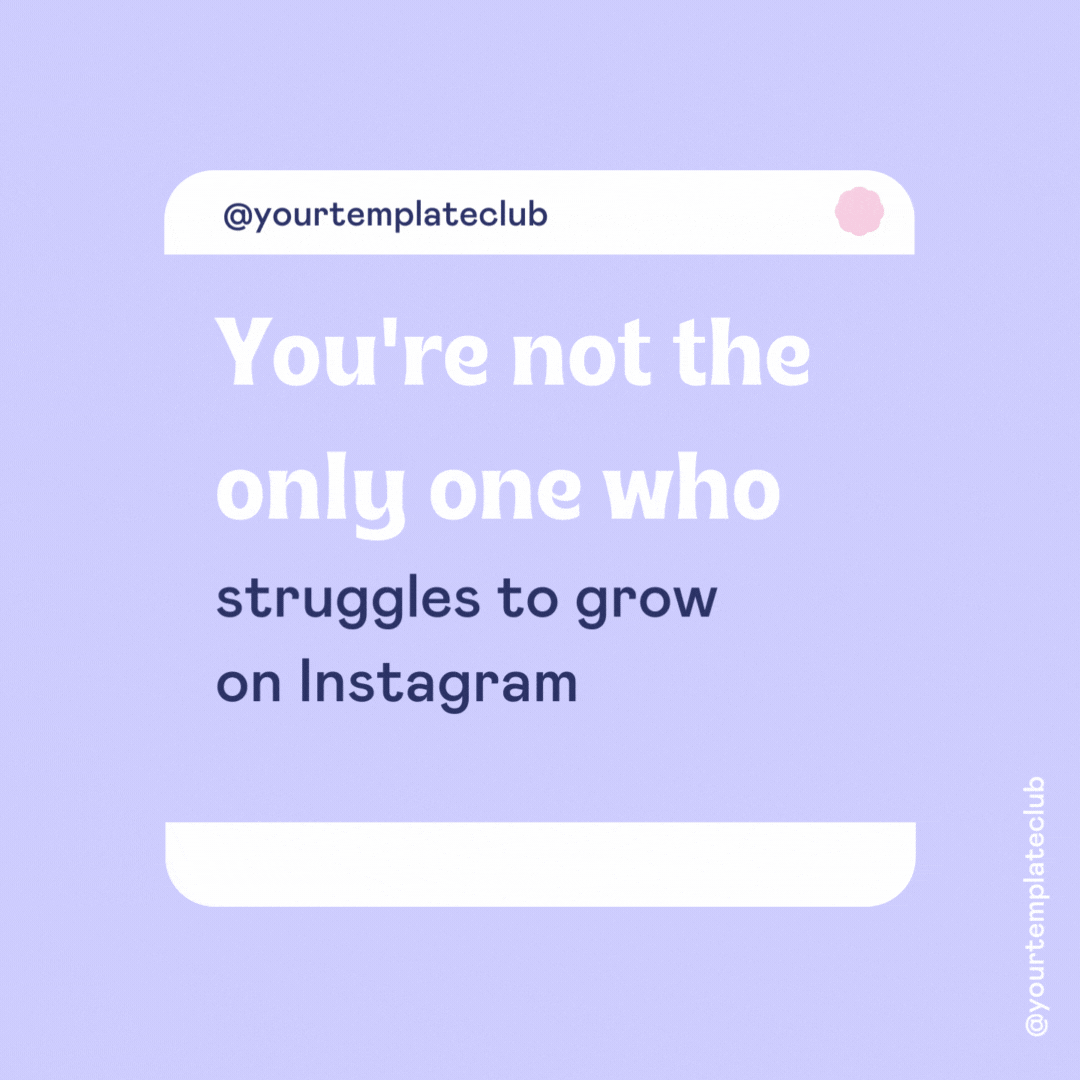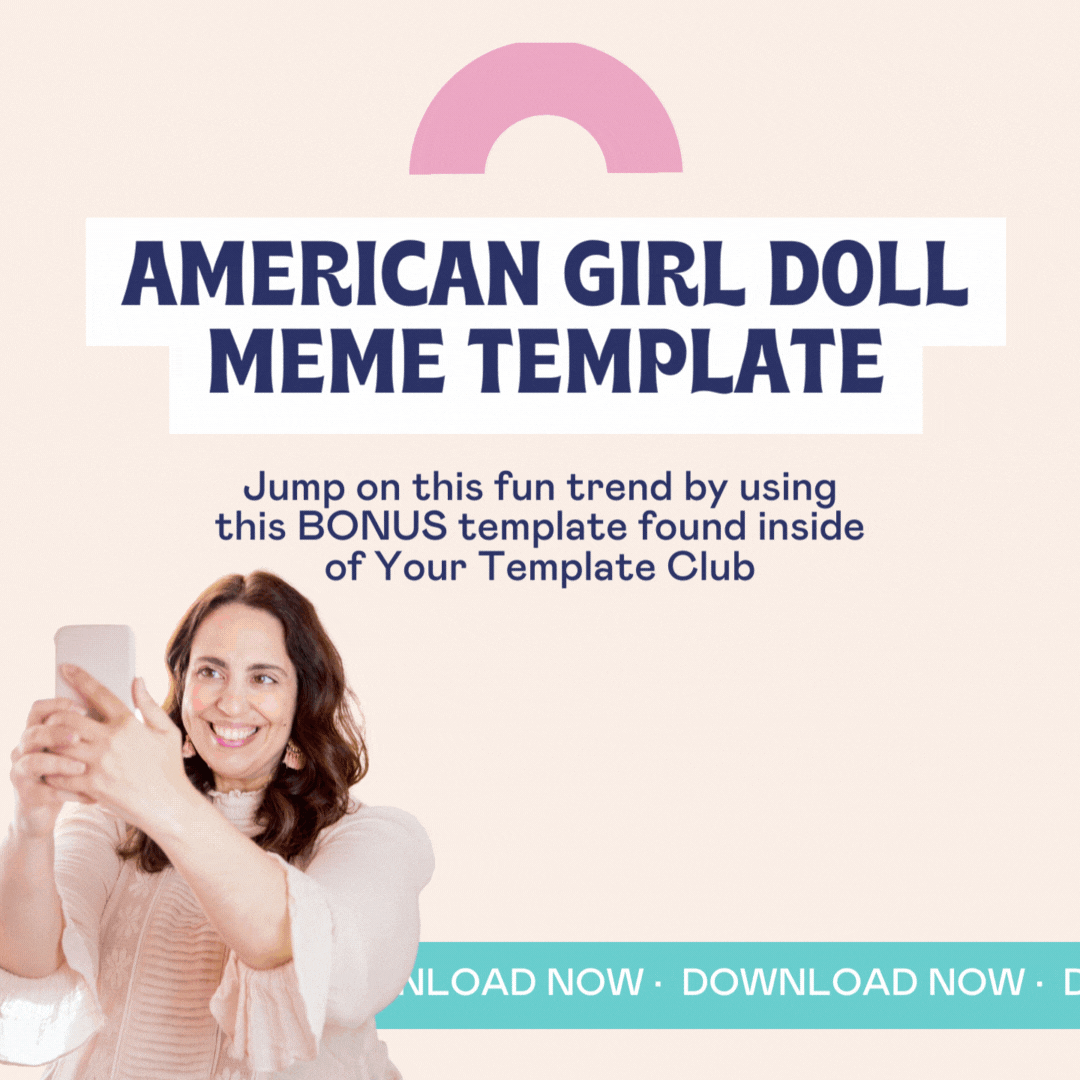3 Ways to Animate Elements in Canva to Create Engaging Posts for Instagram
In the blog post from last week, I showed you 5 unique ways to animate text in your Canva designs to help “stop the scroll” for your Instagram posts. Well, now it is time to have a quick chat all about how to animate certain elements in your Canva design to create engagement-worthy posts for Instagram.
Before we dive in, below there is a quick video walkthrough of 3 different ways to animate different elements in Canva. What makes this different from animating text, is that it is very easy to make a design that looks too busy or complex, and it might overwhelm your audience.
We first need to run through a few DOs and DON’Ts of using animation for the elements inside of your Canva design.
Element Animation DOs
Do take the time to adjust each animation (speed, scale, direction, etc.) to customize the way the animation looks.
Do use elements like shapes, frames, and images that are simple in their design.
Choose only 1-3 different elements to animate in your design. Keep it simple!
Do preview all animations prior to downloading to ensure that the viewing experience isn’t overwhelming for your audience.
Do animate different elements keeping your overall brand in mind, make sure it matches the vibe you are going for.
Element Animation DON’Ts
Don’t animate EVERY SINGLE element in your design.
Don’t choose elements to animate that are too flashy or make your text and other parts of your design difficult to read or see.
Don’t use any big bold elements that cause a strobe like effect. Some of your viewers may be sensitive to strobes!
Don’t add in an animation just for animations sake, make sure it makes sense in your design
Don’t download your design as a JPEG or PNG, make sure to download as a GIF or MP4
Video Tutorial: 3 Types of Element Animation in Canva
In the video tutorial below, you can see three different ways to create animation inside of your Canva design. For each of these techniques, you will find something unique that you can take and transform your Canva designs for your Instagram posts!
Number One: “Breathe” Element Animation
The breathe element animation gives this effect of an element slowly growing over time. This animation is perfect for circular elements, or elements that lend itself to this “growth” effect. The important thing about this animation is that it typically looks best when you select the “enter” only for cadence, and you adjust the scale of the animation to exaggerate the growth of the element.
Number Two: “Rise” Photo Animation
Just like element animation, you are also able to animate photos inside of Canva as well. And YES - it even works on images that you have removed the background from like in the sample below. By using this animation, we give this fun effect of the flower growing out of the bottom of the design. For this particular animation, you are able to select the cadence of the animation, and for this example, the “BOTH” option is selected. This allows the flower to rise at the beginning of the animation, and lower at the end of the animation.
Number Three: “Baseline” Multiple Element Animation
Without going too crazy, you are able to animate multiple elements at once. Be careful with how you use this, because you don’t want your Instagram audience to get dizzy from viewing your post. You can use the baseline animation across multiple elements in order to make these freebies look like they are jumping onto the screen. This can capture your Instagram audience's attention and encourage them to head to the link in your bio to download.
Don’t feel like attempting animation on your own? I know - it can get a bit complex!
Animation will help grab the attention of your audience AND when uploading to Instagram, these designs act as videos, which Instagram is ALLLLLL about right now!
But don’t worry, help is on the way!
You can grab our “ANIMATED” Canva templates inside of the shop, or join Your Template Club to get access to fun animated Canva templates to help build engagement, increase sales, and save time!!
grab these animated canva templates to make your instagram posts stop the scroll!
want access to 1,500+ templates?
Join Your Template Club to get access to Canva templates designed to grow engagement and sales!
Manu Muraro is the founder of Your Social Team, an Instagram training membership and template shop that help social media managers and Instagram-savvy small business owners to grow engagement and sales using Instagram and content marketing, without the overwhelm. Born and raised in Brazil, Manu moved to the U.S. in 2000 right out of college to work for Cartoon Network, where she made an award winning career in creative and strategy. In 2021, Manu started Your Template Club, a Canva template subscription service to help social media professionals and Canva-savvy business owners to create content that performs on Instagram, add more Instagram features into their strategy, such as Instagram Lives and Reels, and save time.