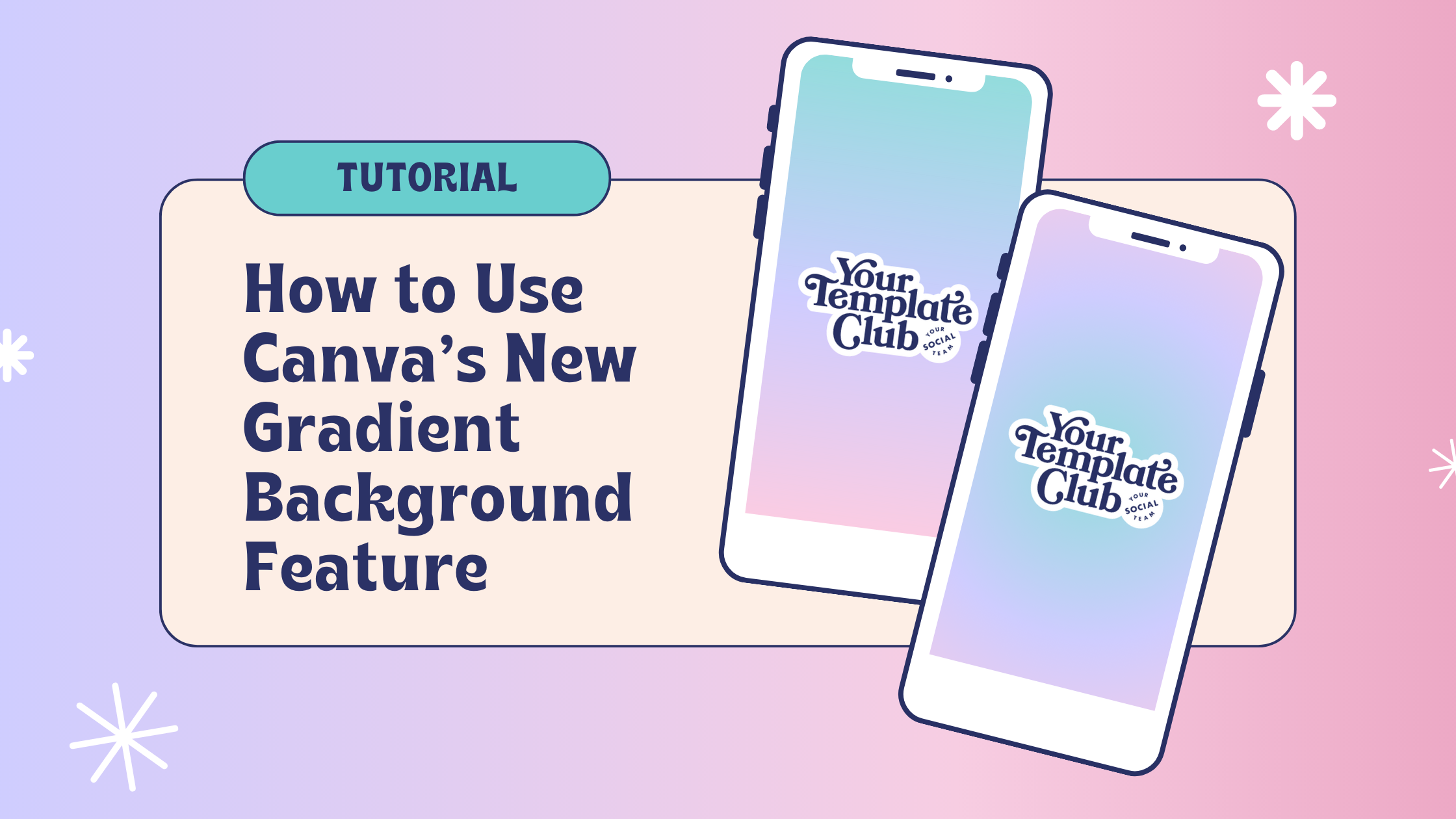How to Use Canva’s New Gradient Background Feature to Create Beautiful Ombre Social Graphics
If you’re like us and love a good gradient in your social posts and branded content you create Canva, you’ll love this new Canva feature: Gradient Backgrounds!
Up to now we had to add a floating gradient shape to the back of our Canva designs and it was pretty limiting as to how we could make the gradient work.
But now, we can simply click on the background and scroll down all the way on the color options to find backgrounds.
At first it looks like we can’t customize the background colors. But give it a minute and the gradient will show up on top along with all your document colors and you will have so many options!
But as any new feature it’s a little wonky, so make sure you read on before you think Canva is glitching and it isn’t working.
TUTORIAL 1:
How to create a gradient background in canva
Open the template or project you want to use in Canva and click on the background.
Click the background color icons with the rainbow on the top left of your Canva window
Scroll all the way down through all color options that open on the left side bar until you see Gradients
Click on any of the gradient options and it will be added to your document colors on top of the color options window
Click in the middle of the gradient icon to find the controls
Use the color picker to pick the colors you want from your document or enter the hex codes of the colors you want
PRO TIP: add your brand colors to a page of your project so you can use the color picker and save time.
Easy to see on video?
Check out this super short tutorials where I show you how to create a gradient background in CanVa with their new gradient color feature.
TUTORIAL 2:
Different gradient and ombre options you can create with this new Canva feature
The best thing about this new feature is that it gives you so many more options to customize this gradient in different ways for different designs. This is specially great when we use Canva to create so much content for social media and want variety of designs in our Instagram feeds.
Now with this feature, you don’t always need to create your gradients to be two colors that divide your screen in equal parts.
Now you can have colors to divide the background up and down, side by side, diagonally, have color 2 be in the center of your design and even add as many colors as you want to your gradients!
Watch this super short Canva video tutorial to see all options:
Remember that this new gradient feature will also works inside shape elements, so it really has endless ways to make your content more fun and on-brand!
Love this? Give us a follow on Instagram @yourtemplateclub and TikTok @yoursocialteam for more Canva, templates and social content tips!
want access to 2,000+ BEAUTIFUL CANVA templates FOR INSTAGRAM?
Join Your Template Club ALL ACCESS Quarterly or Annual plans to get high quality templates created by the Instagram experts at Your Social Team and professionally designed to stop the scroll and promote your business more effectively on Instagram
Manu Muraro is the founder of Your Social Team, an Instagram training membership and template shop that help social media managers and Instagram-savvy small business owners to grow engagement and sales using Instagram and content marketing, without the overwhelm. Born and raised in Brazil, Manu moved to the U.S. in 2000 right out of college to work for Cartoon Network, where she made an award winning career in creative and strategy. In 2021, Manu started Your Template Club, a Canva template subscription service to help social media professionals and Canva-savvy business owners to create content that performs on Instagram, add more Instagram features into their strategy, such as Instagram Lives and Reels, and save time.