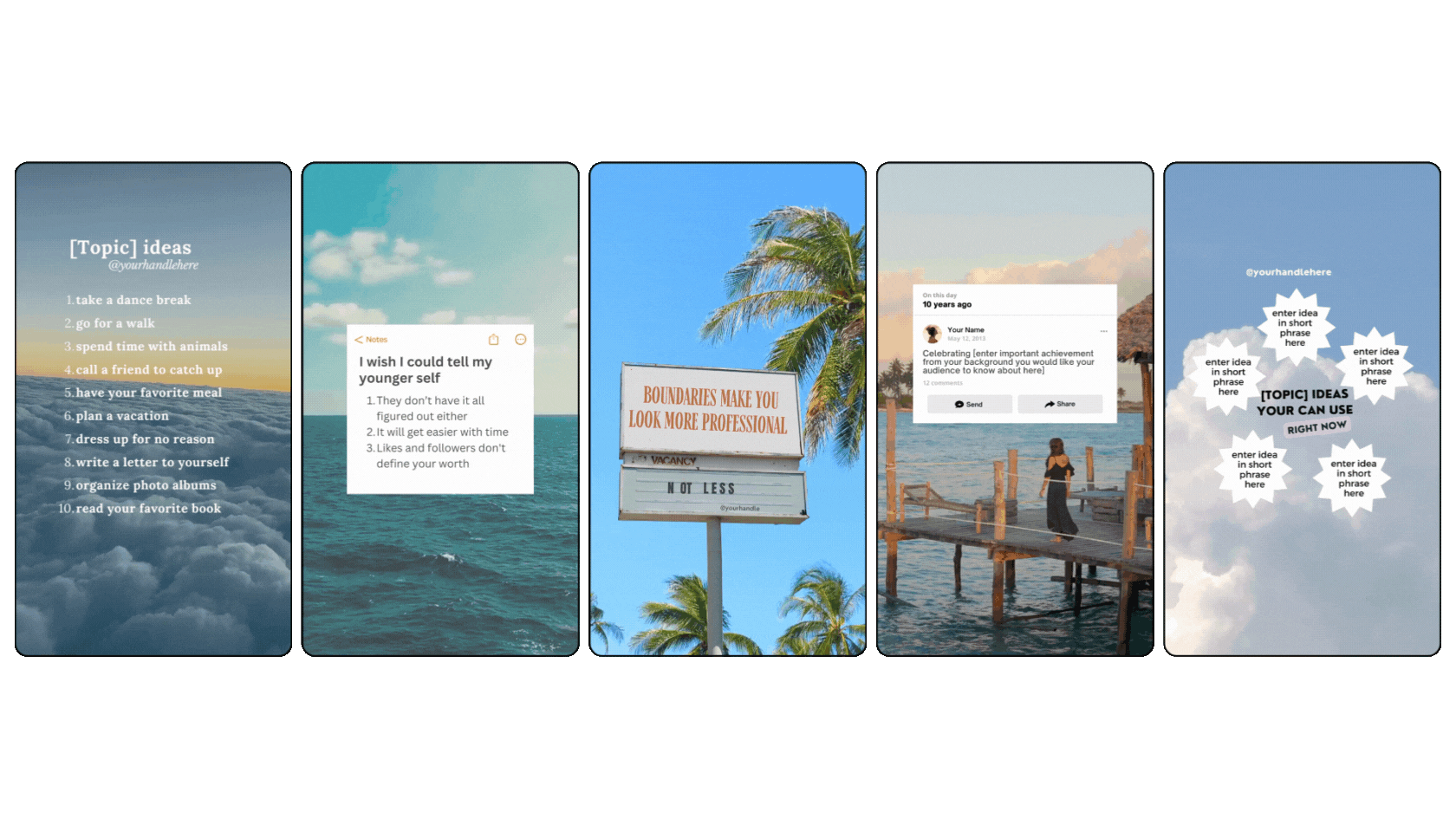Canva Video Tips: The 6 Tutorials You Need to Know About Editing Videos in Canva
Ready to level up your video content but don't want to spend hours learning complex editing software? As more businesses move into video marketing, many are discovering a powerful secret: Canva isn't just for static designs – it's a video editing platform hiding in plain sight.
We've spent countless hours exploring Canva's video features, and I'm constantly amazed by what's possible. From creating moody filters to designing professional video mockups, these capabilities often surprise even longtime Canva users.
Whether you're a small business owner creating social media content, a marketer making promotional videos, or a content creator looking to streamline your workflow, these six powerful tutorials will transform your video editing game.
The best part? You can do it all without leaving Canva or investing in expensive editing software. Let's dive into these game-changing techniques that will help your video content stand out and capture attention.
Canva Video Tip One: How to Create a Dark, Trendy Filter
Give your videos that moody, cinematic look everyone loves. Not only is this a very popular visual look, it also increases the visibility of the text you place on your video, making it way easier to read for your audience. This tutorial shows you how to create that custom look that add depth and atmosphere to any video clip.
Canva Video Tip Two: How to Create a Video Montage
Learn how to combine multiple clips into a seamless video montage or short form video vlog. This video editing style is perfect for creating engaging social media content, highlight reels, or promotional videos. And again, you can quickly and easily combine multiple clips together without needing to learn complex editing software.
Canva Video Tip Three: How to Download Reels Without The Watermark
One of the biggest headaches with creating videos in Instagram, is that you can't download the video without a watermark straight from the platform... but with Canva you can do it with ease! You can grab the Reels straight from your profile, with the edits and music applied, bring them into Canva and easily repurpose them for other platforms or post them again!
Canva Video Tip Four: How to Find The Best Stock Videos
Stock videos can be super helpful if you are a bit short on quality video content for your business. But finding GOOD stock videos is really time consuming. But you can stop wasting time scrolling through endless options. This quick Canva trick helps you quickly find high-quality stock videos that match your vision, and your brand, perfectly.
Canva Video Tip Five: How to Create Video Mockups
While nothing beats a video of the real thing, you can easily create product video mockups in Canva! In a pinch you don't even need to have your physical product on hand, hire models and a videographer, or rent a studio... you can create professional videos in minutes!
Canva Video Tip Six: How to Organize Your Videos
Believe it or not, Canva is a great place to actually organize all of your B-roll, stock footage and any other videos that you create to market your small business. So the next time you are designing in Canva you can quickly access your video projects with these smart organization techniques.
Take Your Video Content to the Next Level
These six tutorials are just the beginning of what's possible with Canva's video editing features. As you've seen, you don't need expensive software or years of editing experience to create professional-looking videos. What makes Canva special is how it combines powerful features with an intuitive interface that anyone can master.
Start by experimenting with one technique at a time. Maybe begin with the dark, trendy filter to give your videos that cinematic look, or try organizing your video content to streamline your workflow. As you get comfortable with each feature, you'll find yourself naturally combining techniques to create even more impressive content.
Remember, the goal isn't to use every feature in every video – it's about choosing the right tools that enhance your message and engage your audience. Whether you're creating content for social media, marketing materials, or business presentations, these Canva video editing techniques will help you stand out in an increasingly video-first world.
try out 5 canva reels templates… for free!
These are some of our FAVORITE templates from inside of our Canva Template Membership, Your Template Club, and we want you to give them a try for your short form video content! These also happen to be some of our top performers too!
want access to 2,500 + templates?
Join Your Template Club ALL ACCESS Quarterly or Annual plans to get high quality templates created by the Instagram experts at Your Social Team and professionally designed to stop the scroll and promote your business more effectively on Instagram
Manu Muraro is the founder of Your Social Team, an Instagram training membership and template shop that help social media managers and Instagram-savvy small business owners to grow engagement and sales using Instagram and content marketing, without the overwhelm. Born and raised in Brazil, Manu moved to the U.S. in 2000 right out of college to work for Cartoon Network, where she made an award winning career in creative and strategy. In 2021, Manu started Your Template Club, a Canva template subscription service to help social media professionals and Canva-savvy business owners to create content that performs on Instagram, add more Instagram features into their strategy, such as Instagram Lives and Reels, and save time.